Create a New Document Set
DesignStream Interface + Publisher
Create a new document set in the Publisher dialog box.
- Do either of the following:
- Click New.
- Select an old document set from the Set name list and click Copy. The documents belonging to the set are displayed on the Files list.
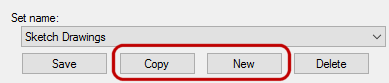
- Enter the name of the new set in the text field.
- Edit the documents of the set.
- Select the Publishing Destination. The destination can be a folder on the user's disk or on the network, or the DesignStream system. Check or clear the check box of the desired destination. The default folder for the sets included in the basic software delivery is the "pub" or "presentation" folder in the project folder.
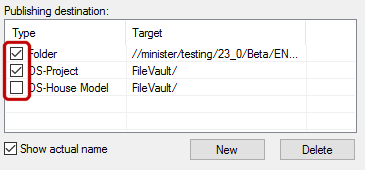
- Save all the selections you made (documents to be published, their properties, the publishing destination) in the document set. Click Save.
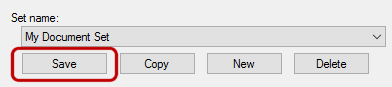 Note: Save is only available if you are a system administrator, or you are using Project-specific document sets.
Note: Save is only available if you are a system administrator, or you are using Project-specific document sets.
Note:
- The sets are listed in alphabetical order. If you wish to sort the sets in another order, open the database d_PUBLICATIONSET for editing. You can open the database from the Windows Explorer using the drag and drop method. Set the order numbers 0, 1, 2 etc. in the field PUBLSETORDER. If more than one set has the same order number, their order is defined alphabetically.
