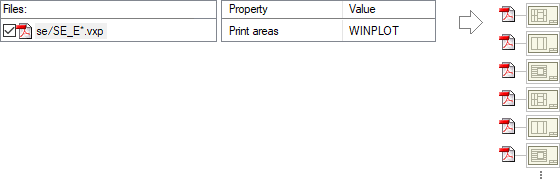Print Areas in PDF Outputs
DesignStream Interface + Publisher
- A drawing sheet with various views of the building added.
- A panel drawing with several different views of the same panel.
Each view can be defined as its own print area. For panel drawings, the print areas are defined in a panel template drawing.
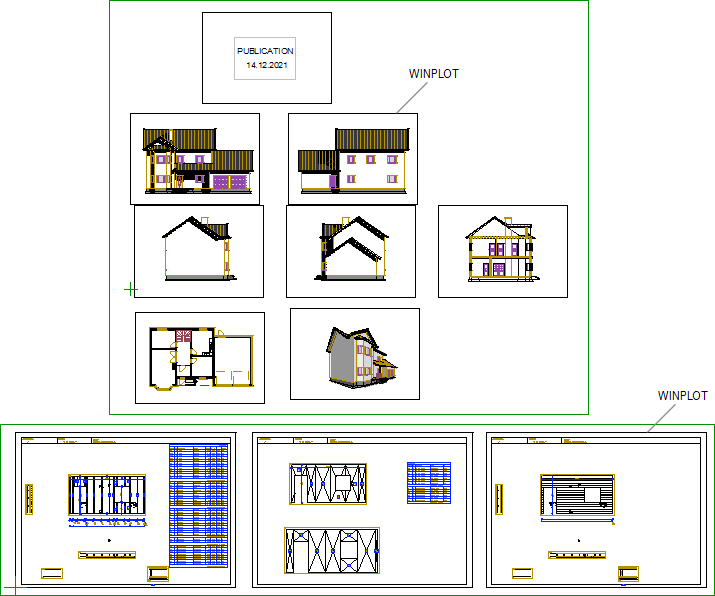
The print area is determined by adding a print area macro from the component library to the drawing. The macro is a drawing file with borders that depict the print area. The print area macro has an additional parameter CODE, the value of which is the name of the print area. For example, the standard delivery of the software includes a print area macro with the additional parameter CODE= WINPLOT. You can add the macro in question as follows:
- Open the drawing. If you want to use print areas in panel drawings, open the panel template drawing.
- Select Modeling | Accessory Component | Component gallery

 Component.
Component. - Select the folder Drawing Forms / Publisher.
- Double-click the thumbnail image of the print area macro Frame for sheet A3.
- Click a position. Add the necessary number of print area macros.
- Save the file.
Update panel drawings, if necessary.
- You can create your own print area macros by copying the macro from the system library to your own library. Copy the macro WINPLOT from the library System Libraries / Macro Components / Drawing Forms. The macro must have an additional parameter CODE, the value of which is the name of the print area. You are free to choose the name.
Set the Print Areas in the Publisher
In the Publisher, you can set the print areas for the file types PDF book and PDF file. When you set a print area for a PDF book, it is used for all the documents of the book. However, a document in the book can overwrite the book value.
- Add the drawing to a document set as a new document, and select the file type PDF file.
- Add a new PDF book to a document set, and add the drawing to the PDF book. Select the file type PDF file for the document.
Select the property Print areas for the PDF book or the PDF file, and enter the print area macro code as the value, for example WINPLOT.
Examples of Outputs
A drawing sheet with various views.
- PDF file with the property Print areas = WINPLOT. In the publication, a separate PDF file is created for each view.

- PDF book to which the drawing sheet has been added as a PDF file. The book has the property Print areas = WINPLOT. The document in the book does not have an overwriting property. The publication creates a single PDF file with the print areas in the drawing printed in it as separate pages.

- PDF book to which the same drawing sheet has been added twice as a PDF file. The book has the property Print areas = WINPLOT. The first document has the property Print areas = 0. This overwrites the book value, and the entire sheet is printed with the print areas ignored. The second document does not have an overwriting property, so the print areas are each printed as a separate page in the PDF. The publication creates a single PDF file, with the first page being the entire drawing sheet and then the print areas in the drawing, each as its own page.

- PDF book to which a PDF file containing drawings of all exterior wall panels has been added (se\SE_U*.vxp). The PDF book has the property Print areas = WINPLOT. The document in the book does not have an overwriting property, so the print areas in each panel drawing are printed as a separate page in the PDF book. The publication creates a single PDF file with the views of each panel as their own pages. The number of pages in the file: (number of panels) x (number of views in the panel drawing).
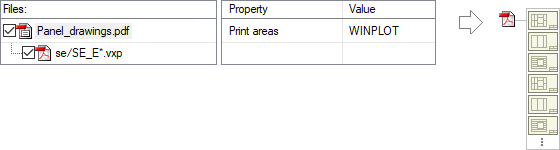
- PDF file containing drawings of all external wall panels (se\SE_U*.vxp). The file has the properties:
- Print area book = Yes
- Print areas = WINPLOT
The publication creates a separate PDF file for each panel, with the views as their own pages.

- PDF file with the property Print areas = WINPLOT. In the publication, a separate PDF file is created for each view in panel drawings.