Symbol Libraries - Edit (ED)
Symbols are saved in the library. Edit the library.
- On the
 tab, in the Symbols
group, select
tab, in the Symbols
group, select  Symbol
Libraries.
Symbol
Libraries.
Symbol Libraries window opens.
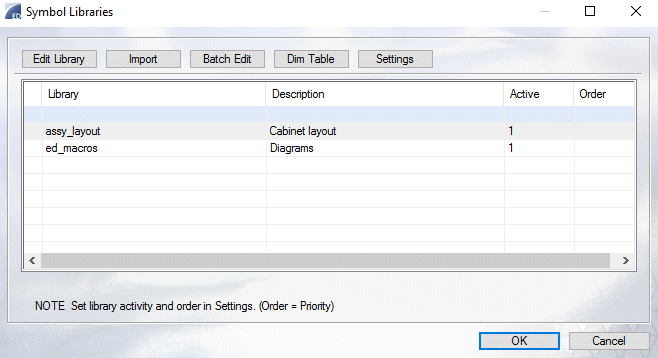
- Select Libraries As an example, ED_MACROS.
Symbol library ed_macros opens.
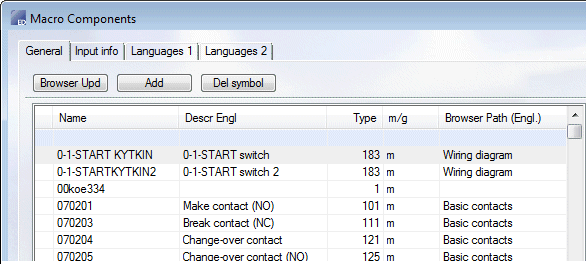
- Select the symbol from the list and edit the description field. It is not recommended to edit other data.
- Do either of the following:
- Add a symbol by clicking Add.
- Delete a symbol selected in the list by clicking the Delete button.
- Fill in the new data of the symbol: Description.
- Select the Browser path in the drop-down list, or type the folder in the field. As an example, Taken.
- Select Update browser.
- Select OK.
