New Folder in the Symbol Browser
You can add a new folder and subfolder to the browser.
- New Folder in the Symbol Browser
- New Sub Folder in the Symbol Browser
New Folder in the Symbol Browser
- Create a new symbol in the symbol editor.
- Save symbol as the name in the dialog box.
- Select the Library in the drop-down list. As an example, CIRCUIT DIAGRAMS or HD_SYMBOLS.
- Fill in the library data of the symbol.
- In the Browser Folder field, do either of the of the followings:
- Select the folder in the drop-down list.
- Type the name of the new folder in the Browser Folder field.
- Select Update.
New Sub Folder in the Symbol Browser
- Fill in the symbol data, Description and Type.
- Do either of the following:
- Select the Browser folder in the drop-down list.
- Enter the new folder in the field Browser Folder.
- Separate the sub folder using the (/) - slash sign.
As an example, type the folder as follows:
- DoubleContacts/Opening
- DoubleContacts/Closing
- Pumps and motors/Pumpmotors
As an example, view in the Symbol Library.
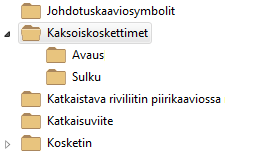
As an example, view in the list Symbol Components, Double-Contacts.

- Select Update browser.
- Select OK.

