Symbol Libraries
On the  tab, in the Symbols
group, select
tab, in the Symbols
group, select  Symbol
Libraries. As an example, libraries.
Symbol
Libraries. As an example, libraries.
- ed_macros
- st-macros
- st-layer macros
- st-vehicle macros
View and edit libraries
You can edit visibility of the libraries, ordering and language.
- On the
 tab, in the Symbols
group, select
tab, in the Symbols
group, select  Symbol
Libraries.
Symbol
Libraries.

- Select the library which symbol you are going to edit. As an example, select CIRCUIT DIAGRAMS.
- Select Edit. Symbol Library opens.
- Select the symbol in the list and edit the description field.
 Otherwise, editing the data of the
symbol is not recommended.
Otherwise, editing the data of the
symbol is not recommended.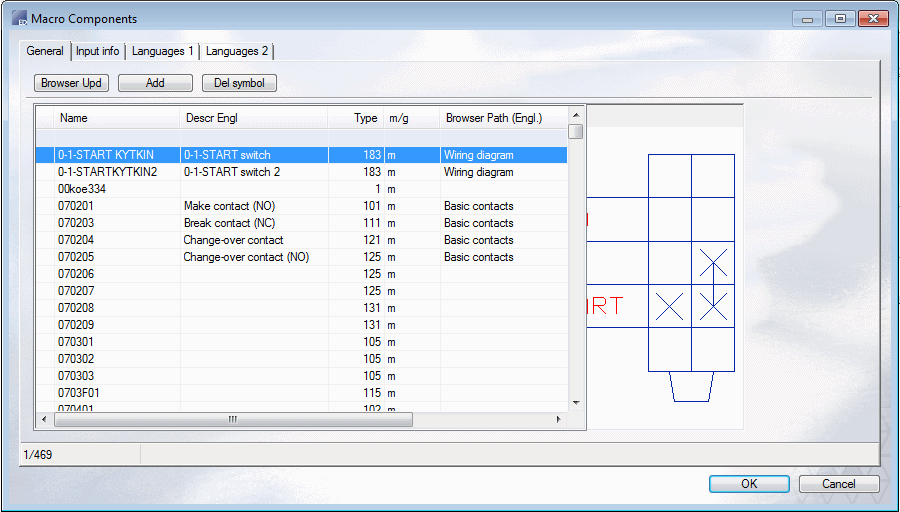
- Click the Update Browser button.
- Select OK.
Import a symbol
- Select Import.
- Select the source directory in the browser.
- Compare the source library to the software's library and mark the similarities.
 Note
Note- As a default, symbols with identical names and id's are hidden.
Settings of the Symbol Library
If several libraries exist, use prioritisation to organize them.
- Use prioritisation to arrange symbol libraries
- Hide library in the browser
Use prioritisation to arrange the libraries
Set the order and activity of the libraries using the Settings function. In the Symbol Library, the order of symbols is determined by the Priority (Order) field.
- Select a library in the Symbol Library. As an example, CIRCUIT DIAGRAMS.
- Click Settings.
- Fill in the serial number in the Priority field. As an example, Priority: 1.
- Select OK.
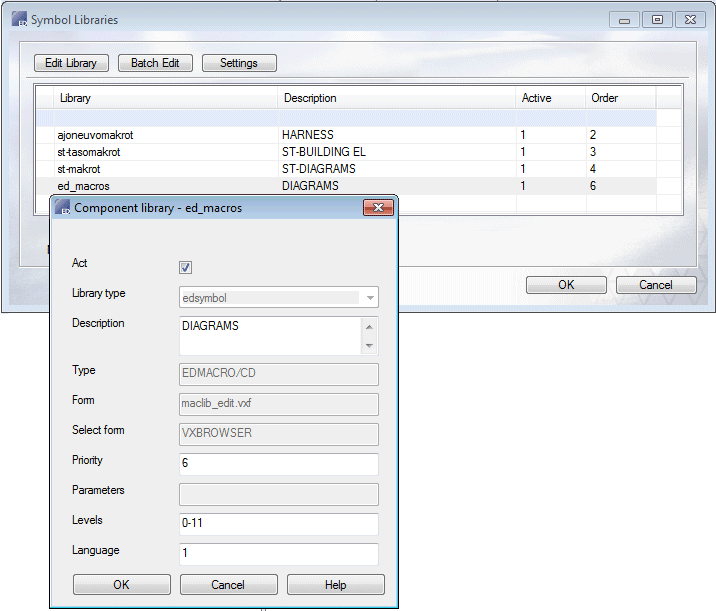
Edit the Description Text
- If you want to rename the Description text, select Settings.
- Enter the new name in the Description Field.
- Select OK.
Hide the Symbol Library
- Click Settings.
- Clear the check box
 Active, and click OK.
Active, and click OK.
The library is invisible in the Symbol Library.
 Browser - ED
Symbols
Browser - ED
Symbols
 Note
Note
- Restore the library visible by selecting
 Active.
Active.
Change the language
- Change the language of the component library to English in the Language field: Type the number 1.
- Change to Finnish: Clear the field.
Batch Edit
Edit symbols by using the software. Done as customer fitting.
- Batch Edit - Editing symbols using Vertex Application Software.
