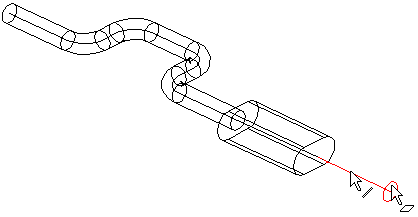Sweep
The Cross-section is swept along the guide curve, The cross section is based on a sketch that is added to the guide curve.
The guide curve is the sketch based guide curve, or it is the part line, which point is is on the cross-section layer.
A sweep can be used to add or cut out material. The sweep you select after selecting the the cross section and the guide curve. Define the sweep properties in the dialog box, so the feature will be modeled.
The cross section is swept along the edge of a part, cutting out material.
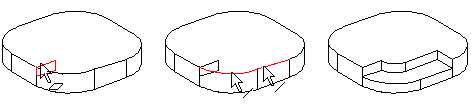
 The sweep feature is created based on one cross section.
The sweep feature is created based on one cross section.
 The cross section must be fit to curl along the guide curve so that it won't swing around it self.
The cross section must be fit to curl along the guide curve so that it won't swing around it self.
Create a sweep as follows.
- Select the cross section.
- Select the face of the same cross section.
- Select the guide curve for the cross section as follows:
- Select the guide curve lines one by one by holding down Ctrl while clicking with the left mouse button.
- Select the lines on the part one by one by holding down Ctrl while clicking with the left mouse button.
- Select only one line from a tangential polyline.
- Select the following contextual function:
 Sweep> Boss.
Sweep> Boss. Sweep> Cutout.
Sweep> Cutout.
- Define the sweep data.
- Add lines to a guide curve by clicking the Add button.
- Keep cross section direction during sweep.
- Trim the end of the sweep to an element selected from the model.
- Shorten the sweep in the direction of the polyline with the Offset value.
- A sweep can act as a tool.
- Preview by clicking the Apply button. If necessary, you can still edit the feature data.
- Click OK.
- You can add lines to a guide curve by editing the sweep data. Click the Add button in the Sweep elements of the dialog box, and select lines one by one or a tangential line chain.
- Edit a cross section of the sweep by first selecting the volume that has been swept, then the cross section to be edited, and then the context-sensitive function Edit Sketch. You can also edit the guide curve by selecting it.
- You can also sweep a library section feature.
Example: Groove on a volume
A cross section is swept along a guide curve, cutting out material from the volume.
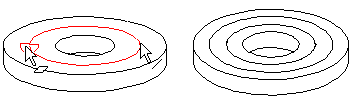
Example: Spring
A cross section is swept along the spiral guide curve, adding material.

Example: Thread groove
A cross section is swept along a spiral guide curve, cutting out material.

Example: Sweeping a guide curve using cross sections
Cross sections are used to sweep a guide curve, adding material.
- Select the cross section, select the guide curve lines one by one by holding down Ctrl while clicking with the left mouse button, and select the context-sensitive function Sweep> Boss.
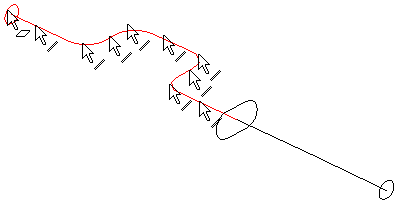
- Select the cross section, click one line on the guide curve and select the context-sensitive function Sweep> Boss.

- And the last sweep.