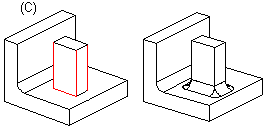Round a Face-Face Intersection in a Model
You can create a rounding between two face elements. You can select the rounding after having selected the elements on the part. The edges of other faces touching the rounding can be capped or rolled. Define the rounding properties in the dialog box.
Add a rounding between two faces (A). Select the rounding feature, define the radius and round capping the edges. The rounding will be tangential to both faces. The edge of the sharp face will be capped (B). When the rounding touches the cylinder face, the rounding will be set on top of the face.
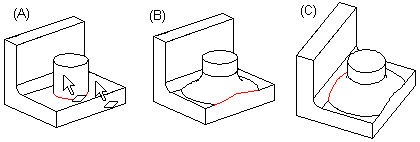
 You can only select adjacent elements for rounding.
You can only select adjacent elements for rounding.
Implement a rounding between two elements as follows:
- Select the first face.
- Select the second face by holding down Ctrl while clicking with the left mouse button.
- Select the context-sensitive function Add Round/Bevel>
 Round.
Round. - Define the radius and the other rounding properties.
- Click OK.
- Face-face rounding between two elements is only possible when the rounding touches both faces. If the radius value is too large, the elements cannot be rounded.
- Rounding will be added between face (A) and face (B) so that the rounding is tangential to both the faces, compare,Rounding Face-Line.

- The rounding radius can be larger than the planar surface limited by it. You can test this, for example, by adding a 20 mm rounding to the top edge of a 10-mm-thick sheet, resulting in a sharp edge between the rounded, curving surface and the bottom surface.
Example: Rounding, rolling edges
Add the same rounding, rolling the edges of the faces.

Example: Rounding a corner
Add a rounding between two faces (A). The program will highlight one radius to be rounded (B). Select four lines as exceptions.

The line to be rounded and the exceptions will be highlighted (C). Please note that the corner point will also be rounded, compare Rounding a Line with a Constant Radius.