Round a Line with Changing Radius in a Model
When rounding touches the edges of faces, the rounding can be implemented using a constant or variable radius.
You can add a rounding on a line. As an example, rounding a circle line.
- You can round one or more lines using a variable radius.
Rounding a line using a changing radius is added when you first select the planar face and the cylindrical face, and pressing the Ctrl button while you select three edge lines you wish to stay straight. The type of the lines is Roll.

- Roundings of the constant radius will be added if you select the edge line of the bottom face of the cylinder.
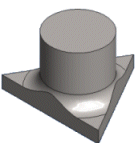
- You can round one or more edges using a variable radius. On the line, click the point one by one and define the value of the radius to each one.
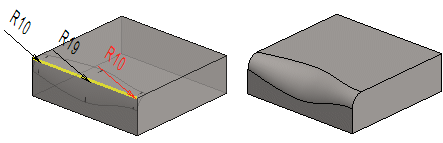
You can round a line with a variable radius as follows:
- Select a single or several lines.
- Select either of the following:
- Select the context-sensitive function Add Round/Bevel>
 Round, which round the selected line, addition the line chain, when the lines is connect to each other tangentially.
Round, which round the selected line, addition the line chain, when the lines is connect to each other tangentially. - Context-sensitive function Add Round> Single Edge Round to round the selected lines only.
- Select the context-sensitive function Add Round/Bevel>
- Define the rounding properties in the dialog box.
- Click OK.

