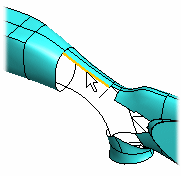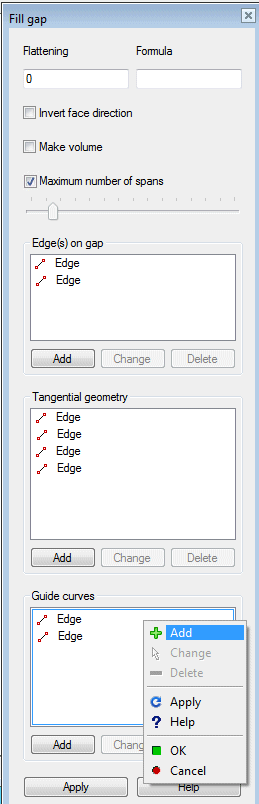Fill Gap Data
Advanced Face Modeling Package
Determines how the gap will be filled.
Dialog Box Options
- Flattening
- Try a suitable value.
- Formula
- Defines the variable of the formula.
- Flip the Face Direction
- Invert the face direction opposite (turns the face).
- Make volume
- Make volume of the face.
- Maximum number of spans
- The control of the face is automatic. If you want to control with the slider, select
 Maximum number of spans. By the small value, the face is more simple, and do not follow the guide curves precisely. A large value creates more complicated face. Slow functionality: tangency and follows guide curves precisely.
Maximum number of spans. By the small value, the face is more simple, and do not follow the guide curves precisely. A large value creates more complicated face. Slow functionality: tangency and follows guide curves precisely. - Edges on Gap
- If you have only selected one line when creating the feature, the list will only include one line. You can select the line chain, in which can also be guide curves.
- Tangency on the edges
- You can indicate lines from the model, which will be tangential to the line chain. Click Add and select the lines.
- Guide Curves
- You can also indicate lines in the mode to function as guide curves.
- Add, Change, Delete
- You can target the function on the Edge line or the Tangential geometry (the line which defines the tangential geometry) or Guide curve.
- Apply
- Preview by clicking the Apply button in the dialog box. This will show you how the model would look if you confirmed the feature data by clicking OK. If necessary, you can still edit the feature data.