Set Slope
Piping Design
You can use a slope in pipe line routing if you are adding the pipe line in the direction of the X or Y axis or in the XY plane.
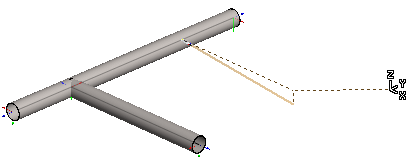
 The slope is used in laying the pipe line until you disable it.
The slope is used in laying the pipe line until you disable it.
- Add the Pipe Line
- Select either of the following:
- On the
 tab, in the Tools group, click
tab, in the Tools group, click  Set Slope. (G4)
Set Slope. (G4) - On the
 tab, in the Pipes group, click
tab, in the Pipes group, click  Set Slope. (G4 Plant).
Set Slope. (G4 Plant).
- On the
- Define the slope in the Set Slope dialog box.
 Set Slope Data
Set Slope Data - Click the start point of the pipe's centerline.
- Define the sweep direction in one of the following ways:
- Lock the cursor as a ruler in the direction of the X or Y axis.
- Select the sweep direction with a context-sensitive function, for example X Axis Direction.
- Select the sweep plane with the context-sensitive function Horizontal(XY) Plane.
For example, define the slope as a degree value or ratio in the dialog box. The standard slope is visualized as degrees and a ratio on the status bar.

- Continue by clicking a pipe line point in the direction of the X axis, the Y axis or the Horizontal(XY) plane.
Disabling the Slope
You can disable the slope while modeling a pipe line as follows:
- Select
 Set Slope from the contextual toolbar and enter 0 as its value.
Set Slope from the contextual toolbar and enter 0 as its value. - Select a grip point of a pipe component in the direction of the X, Y or Z axis as the starting point. The sweep direction is inherited from the grip point.
Note:
- Edit slope.
 Edit Slope
Edit Slope - Angle tolerance affects slope editing.
 Set Connection Tolerance for Pipe Parts
Set Connection Tolerance for Pipe Parts - If you continue routing a pipe line from a pipe component that was positioned with a slope, the same slope value will be used for the new pipe.
- If you wish to remove a slope from a pipe, you must delete the pipe and add it again with no slope.
