Add Part Numbers in the Model
General
- With the function, it is possible to add part numbers in the model, when previously (versions < 28.0.XX) part numbering had to be done always in the model drawing.
- You can start numbering the parts from the number you want and define the so-called number increment interval, which can also be negative, i.e. the next part to be numbered automatically gets a smaller number.
- The numbered parts are highlighted either with a color that is visible both on the list and in the model, or the numbered part is hidden from the model.
- If the part to be selected from the model belongs to a subassembly in the main assembly or its subassembly, then the subassembly below the main assembly will be selected.
- The exception to this are parts that belong to a subassembly whose properties have the option
 Explode To Part List selected. They are numbered like the parts of the main assembly.
Explode To Part List selected. They are numbered like the parts of the main assembly.
- The exception to this are parts that belong to a subassembly whose properties have the option
- If you select a part or subassembly of the model that already has a number, the program activates a line from the list where you can enter a new number if necessary.
 Note that the program does not prevent you from adding the same number to different parts if you enter the number in the list yourself.
Note that the program does not prevent you from adding the same number to different parts if you enter the number in the list yourself.- You can also still add part numbers in the drawing of the model: Part Number into Model Drawing
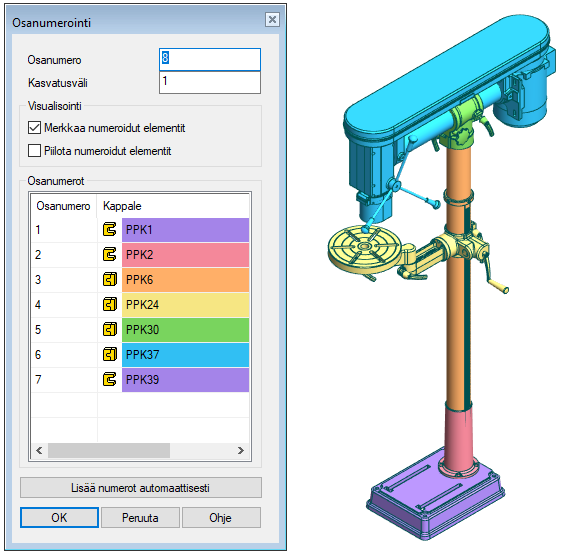
Add Part Numbers in the Model
- Select the function Assembly | Tools | Part Number.
- The program opens the dialog box Part numbering.
- Add Part Numbers in the Model Dialog Box
- Enter the first part number.
- Enter or confirm the increase interval of numbers.
- The default is 1.
- Choose how you want to visualize the numbered parts
 Color numbered elements.
Color numbered elements. Hide numbered elements.
Hide numbered elements.
- Select the part or subassembly to be numbered from the model
- The program adds its part number to the list.
- The program marks the numbered parts in the assembly visually with colors.
 You can also select a part or subassembly from the list and enter a part number for it.
You can also select a part or subassembly from the list and enter a part number for it. An alternative to part selecting is to select the function Add numbers automatically.
An alternative to part selecting is to select the function Add numbers automatically.
- Continue until all parts are numbered.
