Add Part Numbers in the Model Dialog Box
General
- Related to the function Assembly | Tools | Part Number..
- Add Part Numbers in the Model
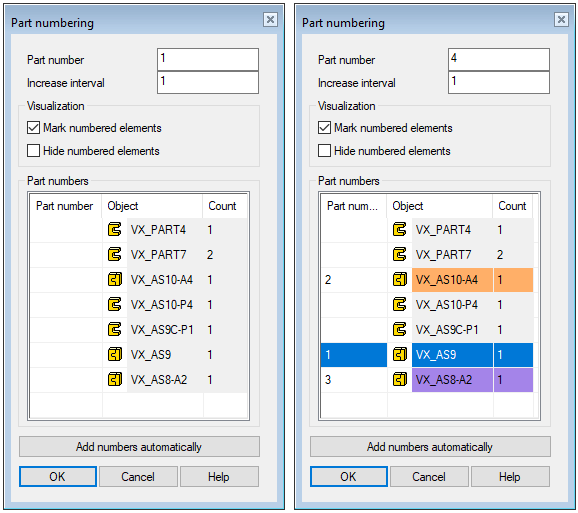
- Part number
- Enter the part number that you want to assign to the part or subassembly selected from the model.
- Increase interval
- Enter the increment interval of the part numbering by which you want the numbers to increase.
- The default is 1.
- The increase interval can also be negative.
- The increase interval must be an integer.
- Color numbered elements
-
 : The program marks a part or subassembly in the model and a row in the list with a color.
: The program marks a part or subassembly in the model and a row in the list with a color. : The program does not use colors to mark parts.
: The program does not use colors to mark parts.
- Hide numbered elements
-
 : The program hides a part or subassembly when a number is added to it.
: The program hides a part or subassembly when a number is added to it. : The program does not hide numbered parts.
: The program does not hide numbered parts.
- Part numbers - Part number
- The column contains the part number of the part or subassembly.
- Part numbers - Object
- The symbol indicates whether it is a part or a subassembly and the name indicates the model label.
- The field is inactive.
- Part numbers - Count
- The Count field indicates the number of parts in the model.
- The field is inactive.
- Add numbers automatically
- You can let the program number the parts automatically.
- The program numbers the parts in the order in which they are added, i.e. the numbering reads the index number of the part or subassembly.
