Create a Partial Section View
General
- You can add a partial section view to a projection.
- A partial section view cannot be created for a section or detail view projections.
- You can only make one partial section view per projection.
- First, draw a closed chain of lines (border line), in the limiting area of which the section is created up to the depth defined in the model.
- The border line that you drew is set on a hidden layer which you can make visible by selecting the tool strip function .
- You can edit the border line or delete it, after which the drawing must be updated by selecting the context-sensitive function Update.
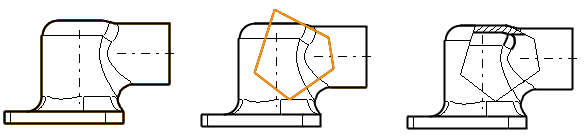
Create a Partial Section View
- Create a new projection or open an existing projection for editing.
- Draw a line limiting the partial section.
- Select Drawing | Lines |
 Polyline or
Polyline or - select another line tool that can be used to create a closed line chain, for example a circle.
 The line chain must be closed and uniform.
The line chain must be closed and uniform.
- Select Drawing | Lines |
- Select the projection where you drew the border line of the partial section.
 Note that the border line should also be drawn with a green color.
Note that the border line should also be drawn with a green color.
- Select the context-sensitive function .
- Select the border line, or the line chain that you drew in step 2.
- Accept the border lines you drew
- Press the middle mouse button or
- Press the V key (V = Confirm).
- The program activates the 3D model window.
- Specify the cutting depth from the model by selecting a point on the model.

 Hidden Layers On/Off
Hidden Layers On/Off Partial Section View
Partial Section View