Notch a Profile with a Line
Architectural, Framer
Add a line with three points to the model, and use it for notching a profile. You can add a rectangular notch by using a four point line. You can delete the notch by deleting the feature.
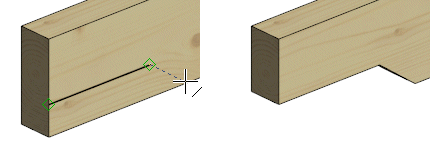
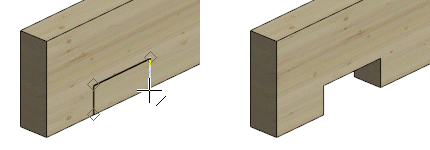
- Select Drafting | Lines |
 Line.
Line. - Click three or four points, and select the Confirm function. Click the points on the profile’s geometry (point, line, surface).
- Quit adding the line by pressing the Esc key.
- Select a profile.
- Right-click to open the context-sensitive menu, and select Advanced > Modify Part by Line.
- Select a line.
- Select Confirm.
- If the notch is not displayed in the model, double-click the profile, and at the 3D Instance, select the option True Features
Note: The notch will be displayed in the model when the 3D-configuration of the profile’s features is True Features.
