Copy an Option
Option System
Use this function to copy an existing option in the floor plan. When copying, the locating point of the option is maintained. This enables additional options to be created from already defined options that affect the same default option group.
In the figure below, the default option is currently activated. The eleva option has been added using the Create a New Option function and then modified by adding walls and openings. The elevb option has been created by copying and modifying the eleva option.
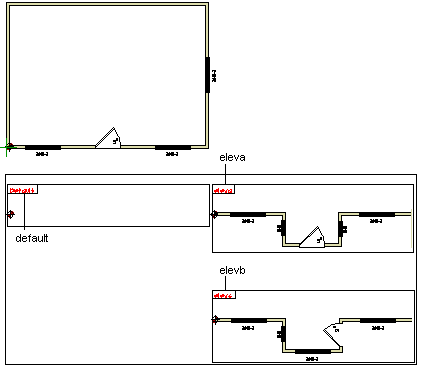
- Select Options | Option Boxes |
 Copy.
Copy. - Select the option box by clicking the option id in the upper left corner of the option box. The Option Condition for Components in Option Box dialog box opens.
- Select the option conditions in the dialog box.
- Select the location for the option box. If necessary, lock the cursor in the x or y axis direction. The cursor is locked to move through the selected locating point. Place the option box far enough away from the floor plan drawing.
- Quit by pressing the Esc key.
The program adds a new option box with the option id you selected to the drawing. The box is empty, as the components of the option are to be modified on the actual building. You can now modify the components to design the option.
 Note
Note
- When you have designed the option, associate the new components to the option definition with the function Edit Option Components.
- You can also copy the possible sub options by selecting Copy suboptions in the Option Condition for Components in Option Box dialog box.

