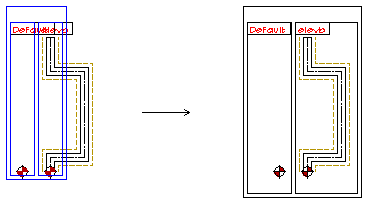Edit the Option Box Size
Option System
Use this function to resize the option box so that all the components of the option fit in the box. In addition, you can use this function to move the option box to another location.
- Select Options | Option Boxes |
 Size.
Size. - Select the option box by clicking the option id in the upper left corner of the option box.
- Do either of the following:
- When you want to resize the option box, click one of the 8 edge grip points of the box (A). The cursor will be automatically locked in the X or Y axis direction when you select the new location of the point.
- When you want to move the option box, click the grip point in the middle of the box
(B). The locating point or reference point of the option box is at the grip point. You
can change the reference point in the following way:
- Click the
 button above the status bar. If you cannot
see the button, stretch the bottom edge of the Vertex window downwards.
button above the status bar. If you cannot
see the button, stretch the bottom edge of the Vertex window downwards. - Select the new reference point.
- Click the
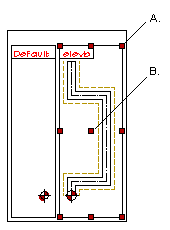
- Select the new location.
- Do one of the following:
- Select another grip point of the same box.
- Select the Confirm function and select another option box.
- Quit by pressing the Esc key.
In the figure below, all the three boxes highlighted in blue color can be resized.