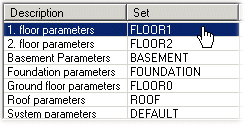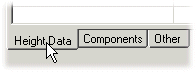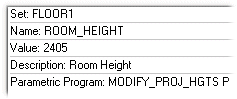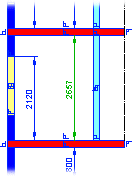Edit the parameters in the Project Parameters dialog box.
Dialog Box Options
- Parameter set
- Select the parameter set to be edited from the list in the top left corner.
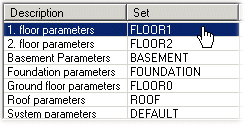
- In addition to the general parameters and wall frame parameters, the list contains the
parameter sets of the drawing-model pairs used in the project. You can add or remove
available drawing-model pairs by clicking the Floors and Drawings
button. Select available drawing-model pairs from the list. When a drawing-model pair of
project is in use, it can be opened.
- You can find the correct parameter set from the project's PARAMETERS file using the
parameter set ID displayed in the Set column, if editing the file is necessary.
- The parameters of the selected set are opened for editing in the list below.
- Parameter name and value
- Depending on the selected parameter set, the parameters are on one page or divided on
several pages. If necessary, select the right page.
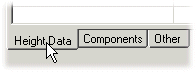
- Select a parameter from the list. As a default, the parameter's description text is
displayed in the Name column, e.g. Room Height. If you wish to see the parameter's actual
name, clear the Descriptions checkbox. The parameter's label is
then displayed on the list, e.g. ROOM_HEIGHT.

- If a calculation formula has been added to the parameter, it will be displayed on the
list in gray. The value calculated with the formula is displayed in the Value column,
e.g.:

- You can view and edit the formulas in the Value column by selecting the
Formulas checkbox. Editing the formulas is the system
administrator’s task.
- Parameter data
- When you have selected a parameter from the list, its data is displayed in the top right
corner of the dialog box. The data includes the parameter set, parameter name, value and
description. Other data may include the parameter program that will be executed when the
parameter changes and the selection name/path from which the parameter's value is
selected.
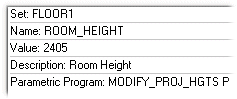
- Editing parameter value
- Edit the value of the parameter in one of the following ways:
- Enter the desired value in the text field.
- Select a value from the list.
- Select or clear the checkbox in front of the parameter name. The parameter value is
changed to YES/NO or 1/0.
- Select a value from the selection picture by double-clicking the hot spot . The
selection picture is opened in the preview window.
- Some of the parameters are displayed in the preview image. Double-click a parameter
in the preview image and edit the value in the Edit Project's Parameter dialog box.
The parameter value is updated in the parameter list of the parameter set.Edit
Project's Parameter Dialog Box
- You can view and edit the formulas in the Value column by selecting the Formulas
checkbox. Editing the formulas is the system administrator’s task.
- Preview Image
- If the selected parameter is displayed in the preview image, it will be highlighted in a
color.
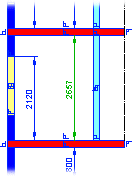
- When you have changed the parameter value, you can update the preview image by clicking
the Update button. You can also enable automatic preview image
update by selecting the Update preview automatically checkbox.