Trim Two Lines
Trim two line elements to the nearest intersection point by continuing and/or shortening lines. When the lines intersect each other, select the line segments you wish to retain in the trim.
You can trim a polyline, an arc or an open ellipse.
Trim two lines.
- Select Drafting | Line Tools |
 Trim Two Lines.
Trim Two Lines. - Select two intersecting lines to be trimmed.
 When you select a line to be trimmed by clicking its start or end point, you are also selecting the line segment that will be retained after the trim.
When you select a line to be trimmed by clicking its start or end point, you are also selecting the line segment that will be retained after the trim. - Select the first line.
The line selected first determines the intersection point of the lines to be trimmed.
- Select the second line.
- Select Confirm.
- Trim lines in the different projections of the drawing to each other.
- Trim also a line to which the geometric constraint Identical is connected to.
Trim two straight lines. There are two possible end results depending on whether the beginning or the end of the second line is selected.
- The beginning of the second line is selected as the segment to be retained.
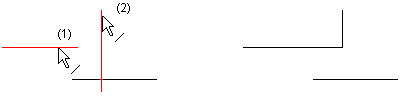
- The end of the second line is selected as the segment to be retained.
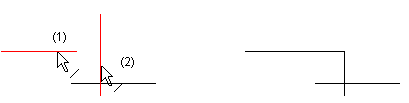
- Select the lines to be retained after the trim.
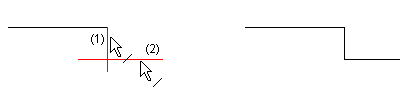
- Select the arcs to be retained after the trim.
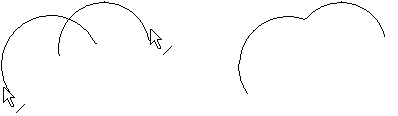
- Select the arc ends to be retained after the trim.
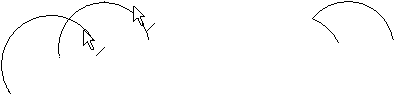
Trimming to the nearest intersection point
This function can be used to trim two straight lines to their nearest point of intersection. It does not matter which end of the line you click.
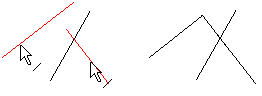
You can trim to the nearest point of intersection as follows:
- Select two straight lines.
- Select the context-sensitive function Trim two lines.
