Bevel
Draw a bevel to a corner formed by two straight lines. Before confirming the bevel data, you can easily reverse the bevel dimensions using the dialog box functions.
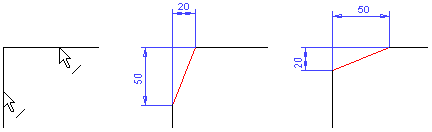
- Select Drafting | Line Tools |
 Bevel.
Bevel. - Select the additional properties of the bevel.
 Additional Bevel Properties
Additional Bevel Properties - Select the lines. The bevel will be added to the intersection point of the lines.
- Define the beveling data in the dialog box.
 Bevel Data
Bevel Data - Select OK.
 Select two lines, and then select the context-sensitive Bevel function.
Select two lines, and then select the context-sensitive Bevel function.
Note:
- You can edit the dimensions of the bevel by selecting a beveled line, and the function Edit Bevel.
- You can delete a bevel by selecting the lines and the Delete function, or by pressing the Delete key. Restore the corner by trimming the lines.
- If the 2D Constraint Manager is enabled, the beveling involves dimension constraints and coincident constraints.
- You can edit the bevel using dimension constraints. Double-click a dimension constraint in the drawing, and edit the dimension value in the Text Edit field. Note that the Drives Geometry dimension property is selected in the dialog box.
