Tweaking Faces
Advanced Face Modeling Package
- On the
 tab, in the
tab, in the  Faces group, click
Faces group, click  Tweak Faces.
Tweak Faces. - Define the tweak face data in the dialog box.
- Click OK.
In Context-sensitive Menu
You can fit the faces together by selecting the faces and trimming them to other surfaces in such a way that the adjacent faces continue naturally. You can utilize the free faces of other parts in the modeling.
Face tweaking is well suited for profile-like objects, but it can also be used on objects with other shapes.
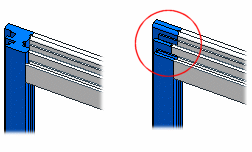
For example, tweaking profiles.
- Select one or more part model faces for tweaking (Tweak Faces).

- Select the context-sensitive function
 Faces>
Faces>  Tweak faces.
Tweak faces. - Define the tweak face data in the dialog box.
- Select the Target Faces for the tweaking.
 Select the faces in such a way that they create a continuous chain of faces.
Select the faces in such a way that they create a continuous chain of faces.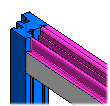
- If possible, holes will be automatically removed from the target faces. Works with holes that are located entirely inside individual faces.
- Select the Target Faces for the tweaking.
- Click OK.
Note:
- The tweaking works most reliably when the target faces do not initially intersect with the object to be trimmed.
- The faces to be tweaked must connect with the selected chain of faces if the chain to be trimmed is intended to extend to the chain in question.
