Stretch
Advanced Face Modeling Package
- Define the area to be stretched, and the direction of the stretch, by the line in the model.
- The line shows the direction of the stretching, and the preview faces (normal line direction) indicate the range that will be stretched.
- Other parts of the model remain in place (beginning) or move with the stretching (end).
Stretch
- On the
 tab, in the
tab, in the  Deformation group, select
Deformation group, select  Stretch.
Stretch. - Select the stretching direction (line) in the model. As,an example, the line of the guide curve.
- Select the stretch distance selecting two faces.
- Select Confirm.
- Define the bend data in the dialog box.
- Click OK.
For example
- On the
 tab, in the
tab, in the  Deformation group, select
Deformation group, select  Stretch.
Stretch. - Select the stretching direction (line) in the model. For example, the line of the guide curve.
- Select the stretching range. Select two faces (optional).
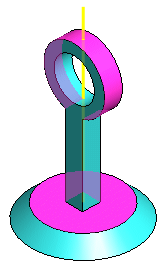
- Select Confirm.
- Define the bend data in the dialog box.
- Stretch dimension.
- Stretch direction
- Preview by clicking the Apply button. Edit the data if necessary.
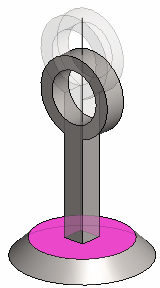
- Click OK.
