Tangential Face
Advanced Face Modeling Package
- On the
 tab, in the
tab, in the  Faces group, select
Faces group, select  Create Tangential Faces.
Create Tangential Faces. - Define the tangential face data in the dialog box.
- Click OK.
In Context-sensitive Menu
You can create a tangential face by selecting faces in the model, which will then be replaced by faces that are tangential to the surroundings.
In practice, the tangency is applied to all the surrounding surfaces, even if there are several.

- Select one or more faces in a part model.
- Select the context-sensitive function
 Faces>
Faces>  Make Tangential.
Make Tangential. - Define the tangential face data in the dialog box.
- Define the flattening. You can find the suitable value through trial and error.
- Preview by clicking the Apply button.
- Click OK.
Note:
- You can select the point of the face edge where the face to be created must be tangential. Other sections of the face will have a sharp edge.
For example, select the face and the line, and flattening 0. The edge of the face is tangential at the location of the selected line.
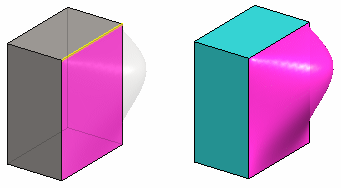
 If you do not select anything, the face will be made tangential for the entire edge, as far as this is possible.
If you do not select anything, the face will be made tangential for the entire edge, as far as this is possible. - Edit a feature by selecting it from the feature tree and clicking Edit. You can add, edit and delete faces with the functions in the Make Tangential dialog box.
