Add a Profile Perpendicular to a Planar Surface
Profile Structure Design
General
The profile sweep starts from the surface selected in the model in the direction of the surface normal.
A profile part created this way
- Is a part fixed in place. If you want to use the constraints to fix it in place, you must first detach the profile and then remove the coincidence constraint from the 3d sketch of the profile.
- Contains a 3d sketch line that has a coincidence constraint to the plane selected as the starting surface.
- This coincidence constraint does not appear among the assembly constraints.
- The coincidence constraint is displayed if the context-sensitive function is selected for the selected profile: Edit Profile > 3D Sketch.
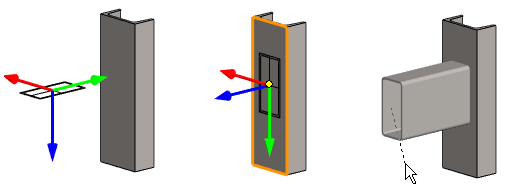
Add a profile to a planar surface
- Start adding a profile:
- Vertex G4: On the
 tab, in the Add group, select
tab, in the Add group, select  Add Profile.
Add Profile. - Vertex G4 Plant: On the
 tab, in the Steel Structures group, select
tab, in the Steel Structures group, select  Add Profile.
Add Profile. - Select the contextual function:
 Add >
Add >  Profile
Profile
- Vertex G4: On the
- Select a profile cross section from the browser:
- By using the context-sensitive function
 Select or
Select or - By double-clicking the cross-section.
- Click the profile, drag it a little and release the mouse selection button.
- By using the context-sensitive function
- Select the table ID determining the profile size from the list.
- Or if the profile does not have a dimension table, enter the dimension in the dimension table that opens
- If necessary, rotate the direction of the profile, mirror the profile or change the profile reference point with auxiliary actions.
- Use the auxiliary function
 or press the F8 key to change the reference point.
or press the F8 key to change the reference point. - Use the auxiliary functions
 ,
,  or press the F9 key to rotate the cross-section of the profile.
or press the F9 key to rotate the cross-section of the profile.- You can select
 ,
,  or enter
or enter  a rotation angle.
a rotation angle. - Rotating a Cross Section
- You can select
- If necessary, use an auxiliary function or press the F9 key to mirror the cross-section of the profile.
- Use the auxiliary function
- Select a planar face in the model as the position of the cross section.

- Define the profile length:
- Enter a value on the keyboard or.
- Select an end point from the model space.
- Add the next profile. If you want to change the profile you want to add:
- Click the middle mouse button or
- Press the V key. (V= Confirm).
- Select the context-sensitive function:
 OK.
OK. - Select a new profile, etc.
- When you want to stop adding profiles:
- Select another function or
- Press the Esc key.
Note:
- If you cannot accurately determine the position of a profile part when it is modeled, it is positioned in the assembly using geometric constraints. If necessary, you can fix it in place.
