Connection Tie
Form a connection between the primary and secondary beams using a beam connector. When you move either beam, the connectors move with it.

- Select Modeling | Connection |
 Joint >
Joint >  Connection Details.
Connection Details. - Select the browser folder Joist and Rafters.
- Double-click Connection tie.
- Select one of the following as the connector library:
CONN_TIE_SYS 
CONN_TIE_CUS 
CONN_TIE_CULLEN 
- To select the connector, click the Sel button. The button opens a list in accordance with the library selected, from which you can select the connector.
- Select either of the following:
- One Side - The connector is only added on one side of the beam to be joined.
- Both Sides - The connector is added on both sides of the beam.
- Confirm the connection properties and close the dialog box by clicking OK.
- Select the primary beam.
- Select the beam to be connected to the primary beam. Select several beams with the Ctrl key pressed down.
- Select Confirm. The program will mark the connections with arrow symbols.
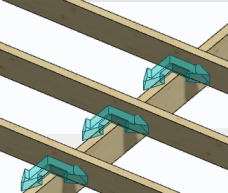
- If necessary, mirror or rotate the symbols before accepting the connections. Right-click to open the auxiliary function menu and select one of the following:
 Mirror - Click the symbol to be mirrored (A).
Mirror - Click the symbol to be mirrored (A). Mirror all - All symbols are automatically mirrored (B).
Mirror all - All symbols are automatically mirrored (B). Mirror - Click the symbol to be mirrored (C).
Mirror - Click the symbol to be mirrored (C). Mirror all - All symbols are automatically mirrored (D).
Mirror all - All symbols are automatically mirrored (D). Rotate - Click the symbol to be rotated (E).
Rotate - Click the symbol to be rotated (E). Rotate all - All symbols are rotated automatically (F).
Rotate all - All symbols are rotated automatically (F).

When you mirror or rotate a single symbol, the selected auxiliary function is enabled until you select another auxiliary function. If necessary, click the symbol again until the desired position is reached. When you mirror or rotate all the symbols, you can mirror or rotate all again by reselecting the function from the auxiliary menu.
- Select Confirm.
- If necessary, delete the existing connection by selecting Delete in a message box.
