Select Tool from the list. If necessary, edit the tool parameters in the dialog box. The parameters define the sheet sizes, sheathing method, where the sheathing starts, etc. The following sheathing tools are included in the basic software delivery:
- Routed - The openings are cut.
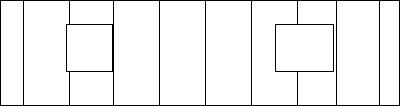
- Full Cover - The sheathing is solid, no openings.
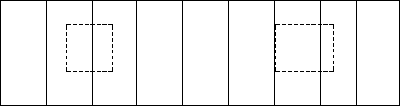
- Cut Intersecting - The sheathing is solid and cut at an intersecting panel.
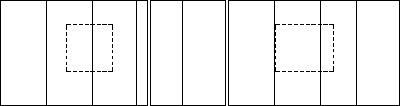
- Runthru - Seams at the sides of openings.
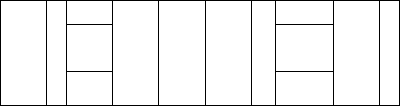
- Wide - Full sheet to the sides of openings. Full sheets to both sides of the first opening. Full sheet on the other side of the next opening (in the sheathing direction). Use the stud positioning rule Sheet generates studs in connection to this sheathing tool.
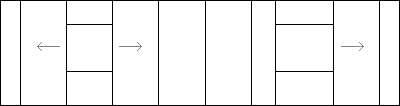
- Cut Intersect 2 - Full sheets at both sides of an opening, cut at an intersecting panel.
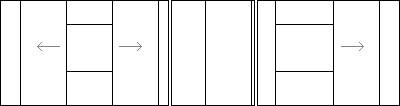
Sheathing Rules
- Name, Description
- Name and description of the tool. Presented in the Tool in the format "Description (Name)".
- Rule
- A rule may be one of the following:
- Route openings
- Full cover, no opening routing
- Sheathing seams at opening sides
- Full sheet at both sides of opening
- Cut at intersecting panels, no opening routing
- Full sheet at both sides of opening, cut at intersecting panels
- Layout direction
- Select one of the following:
- Follow studs - The start point and direction of the studs are defined in the frame layer parameters.
- From left to right - The panel is sheathed from left to right, regardless of the stud positioning of the frame layer.
- From right to left - The panel is sheathed from right to left, regardless of the stud positioning of the frame layer.
- Sheet Direction
- Select a vertical or horizontal sheet from the list.
- Studs
- Select one of the following as the stud positioning rule:
- Sheathing follows studs - The sheet seams are positioned according to the frame layer studs.
- Sheathing does not follow studs - Sheathing with full sheets in the layout direction. The sheet seams are not placed according to the frame layer studs.
- Sheet generates studs - Overrides the stud positioning in the frame layer parameters. The studs are positioned according to the sheet seams. Type the number of studs per sheet in the text field. For example, 2/sheet (A), 3/sheet (B).
- Flip
- Select one of the following:
- No sheet rotation - The sheets are always positioned according to the selected direction (vertical/horizontal).
- Sheet rotation at wide openings - Vertical sheets are rotated to the horizontal position at wide openings. Rotates a sheet when the height of the sheathing area is less than the sheet width.
- Sheet rotation on narrow walls - Rotates a sheet when the length of the panel is less than the shorter dimension of the sheet.
- Edge Transition
- This parameter is significant when there are two sheathing layers on top of each other. The transition value defines where the spacing of the second layer begins.
- Clip Level
- Defines the clip level of a sheet at the edge of the opening (position of the sheet edges in relation to the edges of the opening).
- Sheet
- Select the sheet by clicking Sel.
- Select the sheet library and double-click the desired sheet in the browser.
- You can first narrow your search results with the column filter function. Set a filter by typing a keyword in the filter field, or click the
 button and select a keyword from a list. For example, to filter only sheets of a certain size, type a keyword in the filter box in the Sheet code column. Press the Enter key to filter. Press the Enter key to filter.
button and select a keyword from a list. For example, to filter only sheets of a certain size, type a keyword in the filter box in the Sheet code column. Press the Enter key to filter. Press the Enter key to filter. The sheathing layer of a wall panel uses the default sheet set for the material, regardless of the sheet selected for the tool in the sheathing tool library or the height of the sheathing layer.
Note: The program selects the most suitable sheet for the sheathing layer of a wall panel according to its height when no default sheet is set for the material in the sheet library and no sheet is selected for the sheathing tool in the tool library.
- Set the Default Sheet
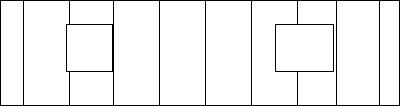
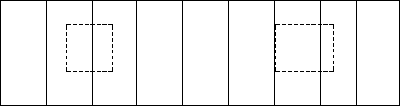
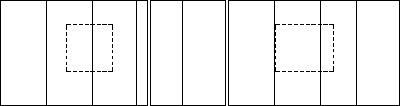
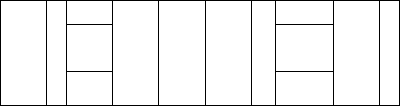
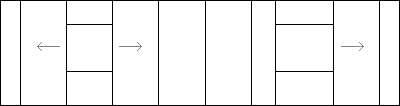
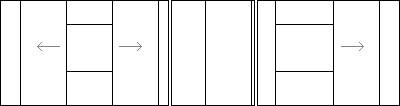

 button and select a keyword from a list. For example, to filter only sheets of a certain size, type a keyword in the filter box in the
button and select a keyword from a list. For example, to filter only sheets of a certain size, type a keyword in the filter box in the