Add a Wall Panel Break Point
Framer
The default panel breaks are defined in the project parameters. You can define break points that differ from the default by adding a panel macro to the floor plan drawing before generating the panel breaks.
- Select a wall.
- Select Wall | Panel |
 Panel Break.
Panel Break.The cursor will be locked to be parallel to the wall.
- If necessary, change the locating point of the macro, or select another auxiliary function.
- Select a location for the macro.
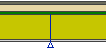
- Quit by pressing the Esc key.
 Note
Note
- You can also select Modeling | Panel |
 Wall
Wall 
 Panel Break. Click the wall and the break point.
Panel Break. Click the wall and the break point. - You can relocate the panel macro by dragging the grip point before generating the panel breaks. After generating the panel breaks, the macro and the break point are no longer connected.
- In the wall panelizing settings, Do not cut panel on openings can be selected by default. However, a break point macro added next to or in the middle of an opening overrides this setting.

