Railing Parameters
Select the railing parameters in the Railing Tool dialog box or on the Railings tab in the Stair Tool dialog box.
- Railing Parameters
- Handrail Parameters
- 1./2./3... Handrail Parameters
- Baluster parameters
- Railing Face Parameters
Railing Parameters
- Railing height - Distance of the top surface of balusters and handrail from the top surface of the string. The height of the handrail can also be adjusted separately with the parameter Handrail height.
- Baluster spacing (d) - Distance of balusters from each other from
center to center.
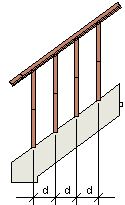
- Railing location - When you are adding a stair, you can define the railing location in relation to the inner surface of the string. You can also separately adjust the handrail and baluster locations with the parameters Handrail location and Baluster location.
- Handrail count - You can select one or more handrails for the
railing. Separately adjust the parameters of each handrail.
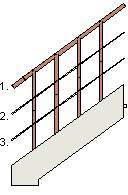
- 2D-presentation made from 3D-model - Select either of the following
from the list:
- No - The railing is presented as a line in the drawing.
- Yes - The railing is presented as a top model projection in the drawing.
- 2D drawing layer - The layer to which the railing's 2D geometry is added.
Handrail Parameters
- Handrails - When you are adding a stair, you can select the side of
the stair on which the handrails are added. Select one of the following from the list:
- None - Stair without handrails
- Left - Handrail only at the left edge of the stair when going upwards.
- Right - Handrail only at the right edge of the stair when going upwards.
- Both - Handrails at both edges of the stair.
1./2./3... Handrail Parameters
- Handrail location- Location of the center of the handrail in
relation to the inner surface of the string. In the example figure below, t = string
thickness, d = handrail diameter.
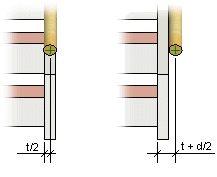
- Handrail profile - Select the handrail profile from the list. By selecting Add, you can select the profile from the browser.
- Handrail material - Select the material from the list. In addition to the default materials, you can select any other material by selecting Add from the list. Select the material from the browser.
- Handrail height - Distance of the top surface of the handrail from the top surface of the string.
Baluster Parameters
- Balusters - When you are adding a stair, you can select the side of
the stair on which the balusters are added. Select one of the following from the list:
- None - Stair without balusters.
- Left - Balusters only at the left edge of the stair when going upwards.
- Right - Balusters only at the right edge of the stair when going upwards.
- Both - Balusters at both edges of the stair.
- Baluster location- Location of the center of the baluster in
relation to the inner surface of the string. In the example figure below, a = string
thickness, b = baluster thickness.
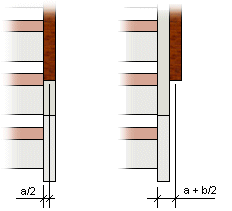
- Baluster cross sections - Select the baluster cross section from
the list. By selecting Add, you can select the profile from the
browser. You can select the cross section from any subfolder (start balusters, end
balusters, basic balusters, middle balusters) in the balusters
folder. If the field is blank, a baluster is not added.
- Start baluster - The first baluster at the bottom of the stair.
- End baluster - The last baluster at the top of the stair.
- Middle baluster - The baluster at the corner of an L-shaped stair.
- Basic baluster - Balusters between the start and end balusters.
- Bottom length - The distance between the baluster's bottom end and the railing bottom edge.
- Top length - The distance between the baluster's top end and the railing top edge.
- Baluster material - Select the material from the list. In addition to the default materials, you can select any other material by selecting Add from the list. Select the material from the browser.
Railing Face Parameters
You can select a railing face between the start and end balusters instead of the middle balusters. In this case, select an empty cross section for the middle and basic balusters.
 If you are adding a plain railing with a
railing face, the railing must be a straight line (defined with 2 points). Otherwise the
railing must be created in several parts. This limitation does not concern railings without a
railing face nor railings created together with stairs.
If you are adding a plain railing with a
railing face, the railing must be a straight line (defined with 2 points). Otherwise the
railing must be created in several parts. This limitation does not concern railings without a
railing face nor railings created together with stairs.
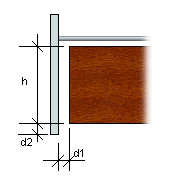
- Railing face - Select one of the following from the list:
- Yes - The railing face is added.
- No - The railing face is not added.
- Railing face vertical space (d1) - The distance between the railing face end and the start or end baluster.
- Railing face bottom level (d2) - The distance between the railing face bottom edge and the railing bottom edge.
- Railing face height (h)
- Railing face thickness
- Railing face location - The railing face location in relation to the inner surface of the string, or, if you adding a plain railing, the railing face location in relation to the railing's center line.
- Railing face material - Select the material from the list. In addition to the default materials, you can select any other material by selecting Add from the list. Select the material from the browser.
