Add a Region Split
You can create road and yard areas in a terrain by creating a region split and defining a surface material for the region. The surface of the region follows the terrain contours. First draw the edge lines limiting the region in the drawing, see Preparations.
- Select Modeling | Zone |
 Terrain
Terrain 
 Split Region.
Split Region. - Select the terrain, if there are several terrains.
- As a default, the
 Seek
closed chain of lines is selected in the auxiliary menu. When this function is
active, you can select a chain of lines consisting of individual lines by clicking any line
in the chain.
Seek
closed chain of lines is selected in the auxiliary menu. When this function is
active, you can select a chain of lines consisting of individual lines by clicking any line
in the chain. - Select the line defining the region.
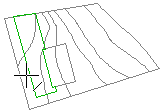
- Select Confirm. The Add Region Split dialog box opens.
- Select a material for the region surface to be used in shading and model visualization in the Add Region Split dialog box.
- Confirm by clicking OK.
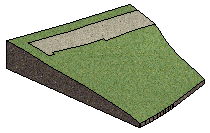
 Note
Note
- You can also use this function to edit the terrain model by deleting the rest of the terrain around the selected area. Only the selected area will remain of the terrain. Select the Delete outside region checkbox in the dialog box.

