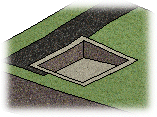Edit the Shape of a Region Split or an Excavation
If you wish to edit the shape of a region or an excavation, first delete the region split or excavation so that the edge lines you sketched remain in the drawing. Then edit the edge lines, for example by moving the points on the line. You can then add the region or excavation again.
Alternatively, you can define constraints for the edge lines. You will not need to delete the region or the excavation before defining the constraints. You can edit the shape of a region split or an excavation using the constraints. The changes are displayed in the model when you update the terrain.
The following example demonstrates editing a split region (A) by moving the edge line points and the editing of an excavation (B) using a Distance constraint.
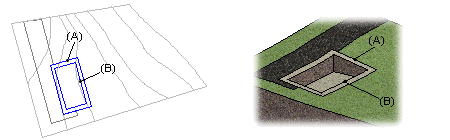
Move the Line Points
- Select the edge line.
- Right-click to open the context-sensitive menu.
- Select Advanced > Explode into Geometry. You will be prompted: "Are you sure you want to explode?""
- Select Yes. The region will be deleted from the terrain model, but the polyline will remain in the drawing.
- Move the points of the edge line, for example by their grip points.

- Add the region again. Select Modeling | Zone |
 Terrain
Terrain 
 Split Region.
Split Region. - Select the edge line and the Confirm function.
- Select a material for the region surface to be used in shading and model visualization in the Add Region Split
dialog box. Confirm by clicking OK.
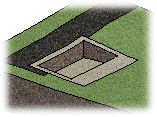
Add a Distance Constraint
- Add a distance constraint to the drawing. Select Modeling |
Connection |
 Distance.
Distance. - Select lines (1) and (2) and select a position for the dimension (3).
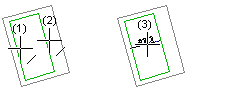
- Double-click the dimension and enter a new dimension in the Properties dialog box. Confirm
by clicking OK.
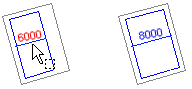
- Select the terrain.
- Right-click to open the context-sensitive menu.
- Select Advanced > Update Geometry. The terrain's model is
updated.