Cut Lines With Another Line
A line can be cut with another line at the intersection point. A new line will be created between two intersection points and its properties can be edited, it can be deleted etc.
You can select the lines to be cut in two different ways. Cut the lines to be selected with a line, or cut multiple lines with a line. The default selection is Clip multiple lines with line. Select a function from the auxiliary menu.
 Clipping a line with a line
Clipping a line with a line
 Clipping multiple lines with a line
Clipping multiple lines with a line
 Clipping a line with a line
Clipping a line with a line
Select the cutting line (1) and the lines to be cut (2). In the example figure, the line formed by clipping has been deleted.
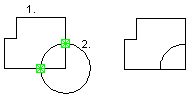
- Select Drafting | Line Tools |
 Explode Concatenated Line >
Explode Concatenated Line >  Cut Lines with Another Line.
Cut Lines with Another Line. - Select
 Clip line with line.
Clip line with line. - Select the section line.
- Select one or more lines to be cut.
- Select Confirm.
 Clipping multiple lines with a line
Clipping multiple lines with a line
When you select this function, first select the cutting line (1) that will cut all other lines (2). All lines intersecting the cutting line you selected will be marked as lines to be cut. You can modify the selection by clicking a selected line to remove it from the selection. In the example figure, lines formed by cutting have been deleted.
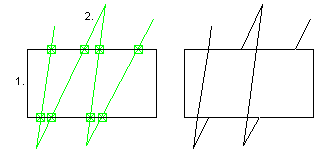
- Select Drafting | Line Tools |
 Explode Concatenated Line >
Explode Concatenated Line >  Cut Lines with Another Line.
Cut Lines with Another Line. - Select
 Clip multiple lines with line.
Clip multiple lines with line. - Select the section line.
- Remove lines from the selection of lines to be cut by clicking them.
- Select Confirm.
