Add or Delete a Branch or a Meander Branch to a Part Number
General
- Use this function to add a new branch or a meander branch to an existing part number.
- You can also delete a branch with this function.
Header
- Select a part number.
- A grip point (blue square) appears in the part number.
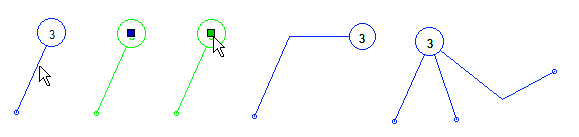
- A grip point (blue square) appears in the part number.
- Move the cursor near the grip point (color changes to green)
- Select the context-sensitive menu function
- Add Leader Line
- Click the polyline points of the reference line.
- Place the part number at the last point clicked
- Press the middle mouse button or
- select the context-sensitive function
 OK or
OK or - press the V key.
- Delete Leader Line:
- The reference line or the meander line is removed.
- Add Branch
- Click the end point of the new reference line.
- Add Polyline Branched:
- Click the polyline points of the reference line.
- Stop drawing a meander line
- Press the middle mouse button or
- select the context-sensitive function
 OK or
OK or - press the V key.
- Add Leader Line
Other context-sensitive functions associated with the reference line grip point
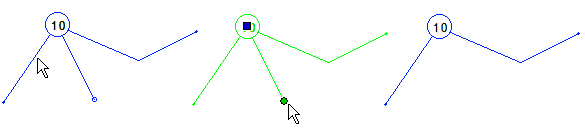
- You can also select a grip point of a single branch and remove that branch.
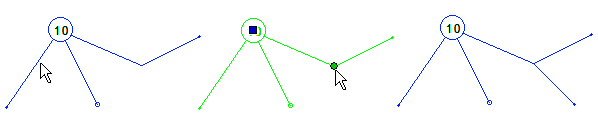
- You can also select a grip point at the discontinuity point of the reference line and add a branch to it.
