Delete Part Number Between Other Parts
General
- This function is only available for independent drawings made by drawing.
- Sometimes there is a need to delete a part from the drawing and at the same time change the part numbering so that there are no gaps in the numbering.
- Use this function to delete a part number, which automatically changes the numbers larger than the number to be deleted will automatically change to part numbers smaller by the increment interval.
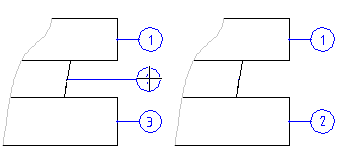
Delete Part Number Between Other Parts
- Select Drawing | Mechanical |
 Parts List >
Parts List >  Delete Part Number Between Other Parts.
Delete Part Number Between Other Parts. - Select the part number or part numbers you want to delete
- The program automatically renumbers the remaining numbers.
- Stop deleting the part numbers
- Select another function or
- Press the middle mouse button or
- Press the V key (= Confirm) or
- Press the Esc key or
- Select the context-sensitive function
 OK.
OK.
