Search for a Library By Description
Open the library browser by selecting System | Libraries |  Libraries.
Libraries.
You can search for a library in the library browser by the description of the library. Type a search query in the search field on the upper left side of the browser.
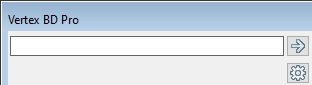
You can use wildcard characters, such as an asterisk (*) and question mark (?) in the search query. The question mark stands for a single character, and the asterisk stands for any combination of characters.
If instant quick search is enabled, the program performs the search immediately after typing the character string without clicking a search button or pressing the Enter key. The program searches for the character string from all fields or from the document label.
If instant quick search is disabled, press the Enter key or click  to search for the character strings from library descriptions.
to search for the character strings from library descriptions.
You can enable or disable the instant quick search in the browser settings. Edit the browser settings by selecting  Edit Settings.
Edit Settings.
The search results are displayed in the right side browser pane. Open the library by double-clicking its thumbnail image.
- Select the main folder to search. If you want to search standard libraries, your own libraries and project libraries, select All Libraries.
- Right-click to open the context-sensitive menu.
- Select Search Libraries.
- Enter a search query in a text box.
- Click OK or press Enter.
- System tab is only available if you are a system administrator.
