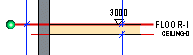3D Levels Dialog Box
Define the height levels in the dialog box.
Dialog Box Options
- Height Levels
- The list displays the project's main and sub height levels in a hierarchical tree.
- Display 3D levels in model
- Display all height levels in the model by selecting the check box. The height levels are displayed in the model when you exit the dialog box by clicking the OK button. After this, when you open the 3D Levels dialog box with the model window active, the program highlights the height level selected in the list in the model.
- Apply floor and ceiling selections to model
- You can select a structure for a main height level (floor) from the list in the dialog box. When you select the Apply floor and ceiling selections to model check box, the program changes all the floors constrained to the main height level in the model according to the selection.
- When floor thickness changes
- You can select how a changed structure thickness affects the height levels when you select a new structure for the main height level (floor) from the list in the Floor or ceiling field. Select either of the following: