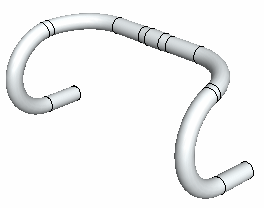Bend
Advanced Face Modeling Package
You can bend the model according to the specified radius or angle around a particular bending axis in proportion to the reference level.
- To a part model, which could be a sheet-metal part, but this is not necessary. Stretching related to sheet-metal design is not taken into account, for example.
- To a face model
- On the
 tab, in the Deformation group, select
tab, in the Deformation group, select  Bend.
Bend. - Define the Bend Data in the dialog box.
- Click OK.
In Context-sensitive Menu
- Select the part.
- Select a planar face, which has diverging end points projected to the plane.
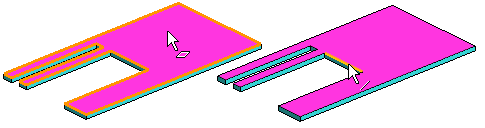
- Select the context-sensitive function
 Bend.
Bend. - Define the bend data in the dialog box.
- Bend angle
- Bend Radius
- Select the side of the bend. By clicking the Side button you can change the side of the bend. The arrows in the model indicate the side: right, left, both.

For example, if both sides are selected, the model bends symmetrically on both sides of the axis.
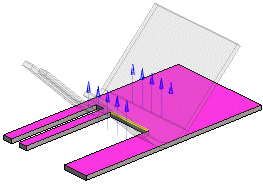
- Select the direction of the bend. You can reverse the direction. Arrows are displayed on the model to facilitate the selection.
- Limit the effective area, if necessary.
- Select the faces/lines (bending area) of the object that you wish the bending function to move.
 Select the lines from the side of the bend.
Select the lines from the side of the bend. - If you have set the bend to occur on both sides, limiting the area has no effect.
- Select the faces/lines (bending area) of the object that you wish the bending function to move.
- Click OK.
Example: Handlebar
You can create a handlebar by bending a pipe part two times and then mirroring it.
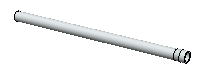
- First bend: Reference face, Rotation Axis, Direction.
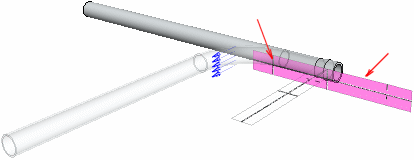
After bending.
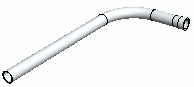
- Second bend: Reference face, Rotation Axis, Direction.

After bending.
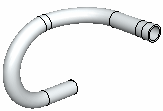
- Mirroring.