Edit a Spline Curve with Tangent Handles
A tangent handle creates a possibility to define the tangent's direction precisely in the curve's control point. The software inserts tangent handles automatically in the ends of a spline curve. You can add and remove them one by one or in all control points at the same time. You can edit the handles by dragging them or setting constraints to them.
- Removal of a tangent handle cancels its effect to a curve, so the curve's shape may change dramatically.
Add a tangent handle to a control point

- Select the spline curve's control point.
- Select the context-sensitive function Add tangent handle.
Remove a tangent handle from a control point
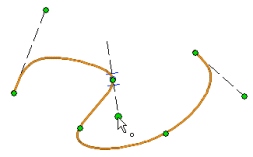
- Select a tangent handle from its reference line's end point.
- Select the context-sensitive menu function Delete tangent handle.
- Removal of a tangent handle cancels its effect to a curve, so the curve's shape changes to original.
Add all tangent handles

- Select the spline curve.
- Select the context-sensitive function Add tangent handles.
Delete all tangent handles
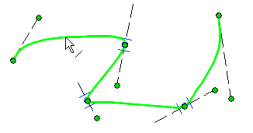
- Select the spline curve.
- Select the context-sensitive menu function Remove tangent handles.
- Removal of a tangent handle cancels its effect to a curve, so the curve's shape changes to original.
Edit the effect area of the tangent handles
Flatten or steepen the spline curve's shape by changing the effect area of the tangent handle in the control point. Change the effect area as follows: Select a tangent handle from its reference line's end point and drag it towards the curve or away from it.
You can edit the spline curve's shape also in other ways.

