Save an Assembly as a Library Component
Library
General
- You can save an assembly to a library as an assembly component if it consists of only local parts.
- When you import an assembly in another format (e.g. a step file), the parts are local parts.
- Note that you can add such a file in another format directly to the assembly as well, when you drag and drop the above file into the Vertex assembly and select the Add to active assembly option.
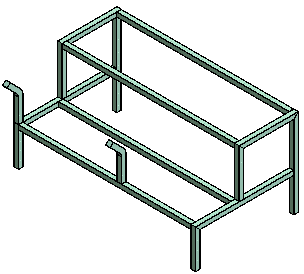
Before Saving
Before saving the Vertex assembly in the library:
- Create an assembly model in the usual way with all the necessary constraints.
- Change all assembly parts to local, select
 Local.
Local.
- Only a single line is collected from an assembly component into the parts list. In the part properties, select the option for not collecting to the parts list,
 To Assembly Parts List, unless you really want to include the subparts of the component in the parts list.
To Assembly Parts List, unless you really want to include the subparts of the component in the parts list. - Change the assembly properties by removing the frozen as subassembly selection,
 Frozen as Subassembly, so that the assembly component can be moved in the main assembly.
Frozen as Subassembly, so that the assembly component can be moved in the main assembly.- This is significant, for example, with a hydraulic cylinder whose piston you want to move in the assembly.
Save the Assembly
Select the context-sensitive function  Save as component.
Save as component.
- This function is available if all parts are local.
- The origin of the assembly is saved as the insertion point of the component.
Note:
- You can save an assembly modeled with the piping design in the piping component library (pipelibrary). You can edit the assembly properties before saving the pipe assembly as a library component. For example, you can select properties related to the creation of parts lists and assembly freezing.

