Edit the Dimension Table of an Assembly
General
- For the function to work, variables must be defined for assembly dimension constraints and/or local parts.
Use this function for:
- Editing the geometry of local parts of an assembly.
- Editing the values of the component variables in the assembly, if their individual editing is allowed.
- Changing all components of a certain size at once to another size.
- Editing geometric dimension constraints between parts, if the constraint has a variable.
- Creating table labels.
- Replacing interchangeable parts in an assembly.
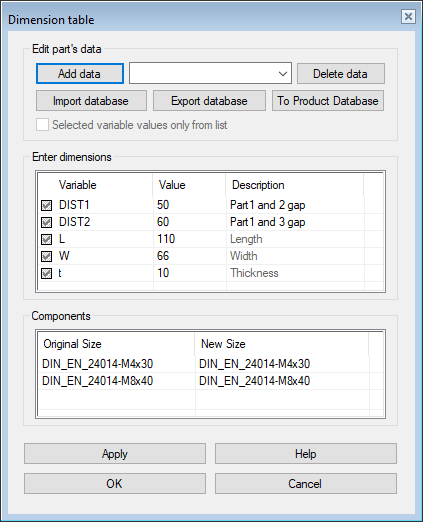
Edit an assembly or its dimension table:
- Select the context-sensitive function Dimension Table.
- In the model window or
- When you have selected the main symbol of the assembly from the feature tree.
- Edit the variable values in the Enter Dimensions section.
- Enter a description of the variable in the Enter Dimensions section.
- Note that you can only edit the description of variables related to the assembly constraints.
- You can enter descriptions of the variables for the local parts when the part is being edited.
- The descriptions of the variables for the local parts are grayed out in the list.
- If necessary, change the size of all components of the same size.
- Select the component you want to edit in the Components section.
- Select the preset button
 in the section New Size.
in the section New Size.- The program opens a list of dimension table rows saved for the component in question.
- Select a new size from the list.
- The program changes the dimensions of all components of the same size.
 Note: If you want to change the size of an individual component to another, double-click the component, and its dimension table will open. You can then select a new size for it.
Note: If you want to change the size of an individual component to another, double-click the component, and its dimension table will open. You can then select a new size for it.
- Enter the label of the dimension table in the top field if you want to control your model by selecting rows of the dimension table.
- See the functionalities in more detail: Edit the Dimension Table of a Part Model
- Select OK.
Note:
- A library component added to an assembly is associated with the original part, but the component can still have assembly-specific dimensions.
- Components edited using table ID's are automatically refreshed and can be opened for editing with the Edit function.
- If
 Selected variable values only from list is selected in the dimension table of a component, the component is edited using table IDs, and editing of variable values is blocked.
Selected variable values only from list is selected in the dimension table of a component, the component is edited using table IDs, and editing of variable values is blocked.- This kind of library component's variables is not displayed in the assembly dimension table.
- Such components are most of the components in the System folder.
- If
 Selected variable values only from list is not selected in the component’s dimension table, you can refresh the geometry changes in the assembly:
Selected variable values only from list is not selected in the component’s dimension table, you can refresh the geometry changes in the assembly:- Double-click a component.
- Enter the new dimensions in the dimension table that opens.
