Reference Drawings and Raster Images of a Drawing Sheet
The reference drawings and raster images on a drawing sheet are presented in the object tree. By clicking the name of a reference drawing or raster image in the tree structure, you can highlight it on the sheet.
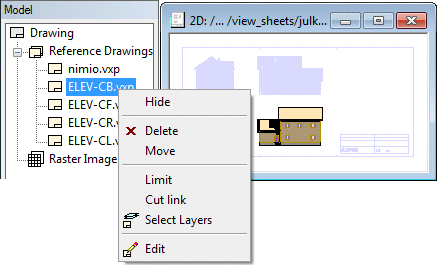
You can hide, restore or delete a reference drawing or raster image on the sheet. You can open reference drawings for editing or move raster images.
- Select a reference drawing or raster image from the tree structure.
- Right-click to open the context-sensitive menu.
- Select one of the following:
- Hide - The reference drawing or raster image is hidden from the sheet.
- Restore - The reference drawing or raster image is restored to view on the sheet.
- Delete - The reference drawing or raster image is deleted from the sheet.
- Move - Click a new location for the reference drawing.
- Limit - Limit a desired area of the reference drawing visible.
- Cut link - Cut the link of the reference drawing to the original drawing.
- Select Layers - Select the visible layers of the reference drawing.
- Edit - Opens the reference drawing for editing.
 Floor plan drawings are
created directly from the building model. You cannot use this function to open them
for editing.
Floor plan drawings are
created directly from the building model. You cannot use this function to open them
for editing. - Move Raster Image - Move the raster image on the sheet.
- Close the drawing sheet and save the changes.

