Smart Model Status
Sub Projects
When you open the main project, the smart models are opened in the state they were in when you last saved the main project. At opening, the program checks whether the geometry of the smart model, materials collected to the components.xml file, panel drawings or part drawings are up-to-date, and you can choose what information you want to update.
If the smart model is not up-to-date, it is highlighted in a different color in the object tree.
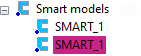
The program checks the status of a model shared from the main project in the same way. If the shared model is not up-to-date, it is highlighted in a different color in the object tree.
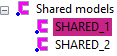
You can check the up-to-dateness of a certain smart or shared model even when the main project is open as follows:
- Select the smart model.
- Select in the object tree
- Set the object tree visible by selecting the Model tab in the left side browser.
- Open the branch
 Smart models.
Smart models. - Select the ID of the smart model.
- Select in the drawing or model window of the main project
- Select one object that belongs to the smart model.
- Click the + grip point to select the entire model.
You can also select this function from the tool strip.
Or select a shared model from the branch
 Shared models of the object tree.
Shared models of the object tree. - Select in the object tree
- Do either of the following:
- Select Smart Model | Properties |
 Check for Updates.
Check for Updates. - Right-click to open the context-sensitive menu, and select
 Check Model for Updates.
Check Model for Updates.
- Select Smart Model | Properties |
- Select the data to be updated in the Smart Model Status dialog box. You can update the geometry of the smart model by clicking Update Geometry. In addition to the geometry, you can update the smart model’s material data, panel drawings and part drawings by clicking Update All. When the smart model is up-to-date, the buttons are not available.The options in the dialog box are the same as in the Sub Project Status dialog box.
