Trim Profiles Automatically to Edge
Profile Structure Design
The auxiliary function Trim automatically to edge 

- Is available when you add a profile on a guide curve.
- The function trims the swept profile to another profile if the end point of the guide curve is attached to the guide curve of the other profile.
- A (welding) gap may be left between the ends of the profile.
-
Note: Trimming to an edge works only on straight profiles.
- Select the profile you want to add from the library.
- From the auxiliary menu, select
 Trim automatically to edge.
Trim automatically to edge. - If necessary, enter the size of the gap between the ends and the meeting surfaces.
- Click the cross section's place on the guide curve.
Example
Starting point

Trimming to edge has been selected
- In the upper image, the profiles are trimmed to each other's ends.
- In the lower image, there is a 5mm gap between the ends of the profiles.
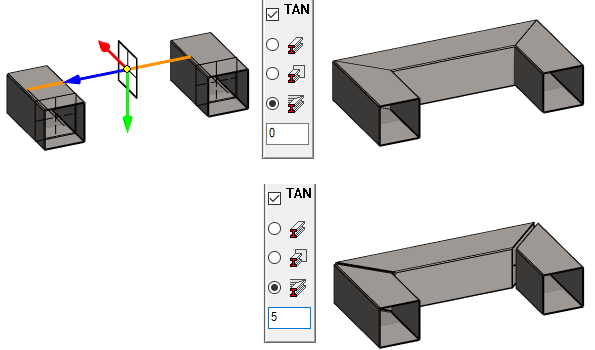
Note:
- You can modify the profile trimming, including the size of the gap, by selecting the profile and with the context-sensitive function: Edit Profile > Sweep.
- The Offset value of the sweep is half the size of the gap.
- Negative offset is not accepted.
- Automatic trimming to edge works only on straight profiles.
- Trimming the ends of another shape profiles into miter can be done, depending on the case, either by modifying the profile swipe to trim the profile to separately added auxiliary planes or by modifying the profile with a sketch-based cutout feature.
- Trimming automatically to edge does not work in the case below:
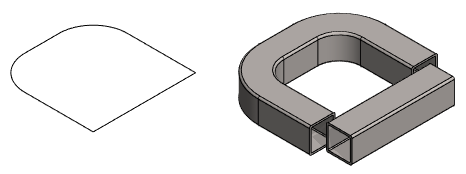
Note: You can disable automatic trimming by clicking the button: 

