Guide Curve
For a sketch with shape lines or guide curve-style lines, you can perform the operation  Guide Curve.
Guide Curve.
You may need a guide curve when:
- You are adding a sweep feature. See: Sweep
- Note that the edge line of the part is also suitable for controlling the sweep.
- You want to control a loft using the guide curves. Loft
- You want to position a grip where there is no point. Add a Grip Point
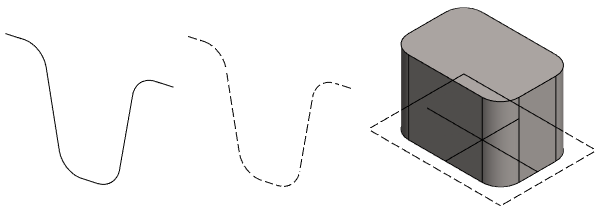
- Create a New Plane Sketch.
- Sketch the shape of the guide curve.
- The line type can be a shape line or a guide curve.
- To extrude and add a guide curve at the same time, use the line type Shape to sketch the extrusion and the line type Guide to sketch the guide curve.
 OK.
OK.- Select

 Guide Curve.
Guide Curve. - Select OK.
Example: Guide curve based on a planar sketch
- The guide curve on the left is sketched with the line style Shape.
- The guide curve on the right is sketched with the line style Guide.
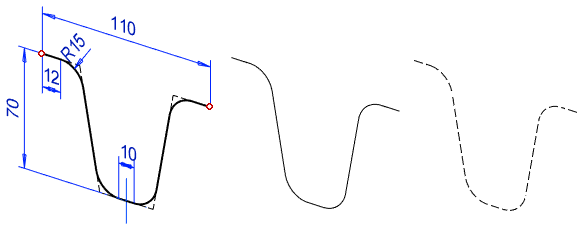
Example with a sketched extrusion shape and guide curve geometry.

Note:
- You can also edit the guide curve sketch by selecting the sketch, after then a line and the context-sensitive function Edit Sketch, or selecting the context-sensitive function Edit in the feature tree.
- If the guide curve is formed from the very short lines, it can prevent the feature, for example the loft or the spiral, modeling for the reasons of computational reasons. Usually this can be fixed by making the guide curve simpler. You can draw the lines of a same type forming a polyline as a continuous line.
