Execute Machining Features
General
- The context-sensitive function
 Machining Features can only be selected for assemblies where at least one part includes tool geometry.
Machining Features can only be selected for assemblies where at least one part includes tool geometry. - Machining is executed only with the context-sensitive function .
- The shortcut key F5 or the context-sensitive function Update All will therefore not execute the machining again, for example in the case where the relative position of the parts has been changed.
- The machining does not machine the original link part, but only the instance of the part in the assembly.
- Machining features cannot be selected. Instead, all machining features of the assembly model are executed at once.
- Machining is either allowed or prevented in the properties of the parts.
- Machining can be allowed or prevented from a local part as well as from a link part.
- Part Properties Dialog Box.
- A part that contains a working feature can be given a limitation: Makes machinings only to parts in same subassembly, in which case such a part does not machine parts of other sub-assemblies in the main assembly.
- A model machined in an assembly can be saved as a file.
 Note that in the assembly properties you can select Hidden Parts Disabled When Machined if you want to restrict hidden parts from acting as machining parts.
Note that in the assembly properties you can select Hidden Parts Disabled When Machined if you want to restrict hidden parts from acting as machining parts.- The feature does not work if the assembly has only one part containing tool geometry.
- Note that a part or a component that has a machining feature cannot be machined with the machining features of other parts.
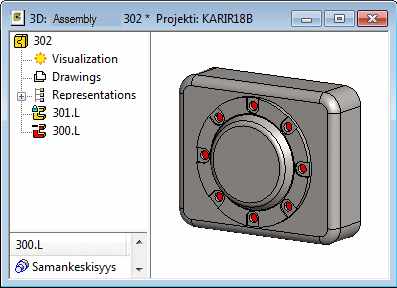
Execute the machinings
- Execute the machining by selecting the context-sensitive function .
- If necessary, you can undo the machining by selecting the context-sensitive function .
- A part machined by the feature is highlighted in the assembly tree by the label:
- A machined part is a link part of an assembly - The extension LM in the part label.
- A machined part is a local part - The extension M in the part label.
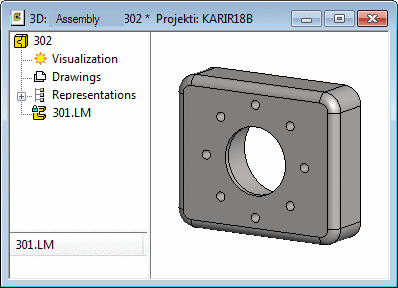
If you edit the geometry of the machining feature or its position in the assembly after executing the features, re-execute the machining features by selecting the function.
Note:
- You can hide a part/component with a machining feature from the assembly model. The entire geometry of a part/component is hided.
- Click the part and select the context-sensitive function Hiding > Hide or
- Move the cursor over the part and press the H key.
- You can hide the machining features in the assembly model
- Press the M key. The key is an on/off key, i.e. every other press hides and every other press shows the machining features.
- Or select the function File >
 > User Preferences >
> User Preferences >  Drawings, Models
Drawings, Models  Show machining features.
Show machining features. -
- This option is in the Model group on the View tab.
 Note that hiding the machining features does not prevent the execution of machining.
Note that hiding the machining features does not prevent the execution of machining.

 Delete
Delete