Add a Cut Line to a Framing
Framer, Floor Framing & Rafters
This function can be used to add a framing line to a framing that will cut the framing. For example, you can add a line depicting a load-bearing structure in an architectural drawing. You can also add framing pieces on the cut line as shown in the figure below. As the location of the joists changes, the framing must be regenerated after adding the cut line.
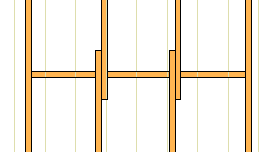
Add a cut line as follows:
- Select the structure. The structure’s basic layer whose type is FRAMING becomes automatically selected. If necessary, you can select another FRAMING type layer.
- Do either of the following:
- Select Panel | Framing | Framing Gallery

 Lines.
Lines. - Select Plane Structure | Framing | Framing Gallery

 Lines.
Lines.
- Select Panel | Framing | Framing Gallery
- Right-click to open the context-sensitive menu.
- Select Add Cut Line.
- Click the start point of the line.
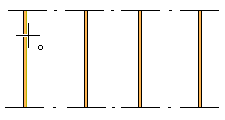
- Click the end point of the line.
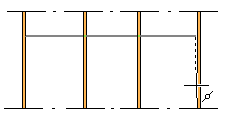
- Select the framing detail.
-
Right-click to open the context-sensitive menu.
-
Select Generate Framing.
Note:
- As a default, all framing line symbols are visible in the floor plan drawing. If necessary, you can hide the cut line symbols by clicking the button
 Cut lines in the auxiliary menu.
Cut lines in the auxiliary menu.
