Move a Framing Line
Framer, Floor Framing & Rafters
You can move a framing line in the model or in the floor plan drawing.
- Select the structure. The structure’s basic layer whose type is FRAMING becomes automatically selected. If necessary, you can select another FRAMING type layer.
- Do either of the following:
- Select Panel | Framing | Framing Gallery

 Lines.
Lines. - Select Plane Structure | Framing | Framing Gallery

 Lines.
Lines.
- Select Panel | Framing | Framing Gallery
- Select the symbol of the framing line to be moved.
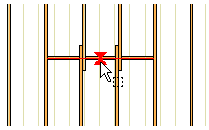
- Click the square middle grip point.
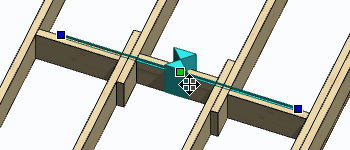
- Select the new location.
Move multiple framing lines
The framing lines may be of the same or different type.
- Select the structure. The structure’s basic layer whose type is FRAMING becomes automatically selected. If necessary, you can select another FRAMING type layer.
- Do either of the following:
- Select Panel | Framing | Framing Gallery

 Lines.
Lines. - Select Plane Structure | Framing | Framing Gallery

 Lines.
Lines.
- Select Panel | Framing | Framing Gallery
- Select the symbols of the framing lines to be moved by holding down the Ctrl key. The framing lines may be of the same or different type.
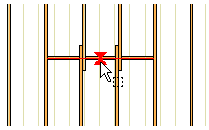
- Right-click to open the context-sensitive menu.
- Select Move.
- Click a reference point.
- Select the new location.
