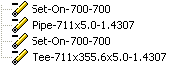Continue a Pipeline with a Set-on
Piping Design
As an example, continue pipeline.
When adding a pipeline, you can branch a pipe from another pipe by clicking the starting point from the centerline of a pipe. The selection method of the pipe's starting point will determine how the pipe is added.
 Continue the Pipeline with a Branch Component
Continue the Pipeline with a Branch Component- Continue the pipeline with a set-on, or set a pipe component on the pipeline.
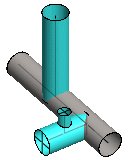
Set-on
You can begin a pipeline with a set-on. In a set-on, the direction of the branching pipe is free.
- When adding a pipeline or a pipe component, you must choose the function.

- Move the cursor over the pipe.
- Click a point on the pipe's center line.
Note:
- You can also set the component on using the Alt key. With adding a pipe line selected, do as follows:
- Press the Alt key.
- Move the cursor over the pipe.
- Click a point on the pipe's center line.
- Release the Alt key.
- In the assembly tree, the set-on and the pipe/component are displayed as separate work phases.