Continuing a Line with a Branch Component
Piping Design
As an example, continue pipeline.
Continue routing the pipeline by clicking a point on the centerline of an existing pipe. The pipe will continue with the same kind of pipe after the selection of a branch component.
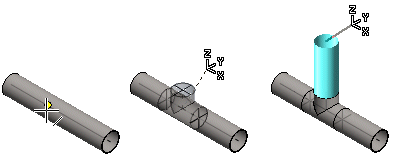
You can continue a pipeline as follows.
- Select from the following options.
- On the
 tab, in the Add group, select
tab, in the Add group, select  Add Pipe Component. (G4)
Add Pipe Component. (G4) - On the
 tab, in the Pipes group, click
tab, in the Pipes group, click  Add Pipe Component. (G4 Plant)
Add Pipe Component. (G4 Plant)
- On the
- Select a branch component from the library.
 Browser - Archives
Browser - Archives - Move the cursor near to a center line of the pipe from which you wish to continue the pipe line.
- Click the point on the centerline.
- The component is locked in place.
- Rotate the component either of the followings:
- You can rotate the pipe component 90/15 degrees on the pipe.
 or
or 
- Keyboard function Arrow up and Arrow down.
- You can rotate the pipe component 90/15 degrees on the pipe.
- Before clicking a location for the component, you can do the following:
- Select a new reference point for the component.

- Select a new reference point for the component.
- Select a position for the branch component as follows:
- Confirm the centerline point you clicked earlier by clicking Confirm.
- Click another point on the center line.
- Continue modeling the pipeline by clicking the next point of the pipe.
