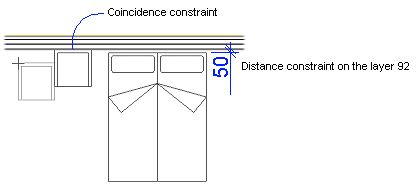Add Building Components to a Parametric Building Model
Add windows, doors and other building components to a parametric building model by placing them in approximately their correct locations, and position them precisely at a later time using geometric constraints.
Windows and Doors
Before positioning windows and doors with geometric constraints, set layer 218 Construction Line visible. Short lines for the openings (A) are displayed on this layer, and you can select them while defining the constraints.

When you add windows and doors using the  Enter Distance from Point auxiliary function, a dimension
constraint is automatically created. The constraint is added on the layer 92 Dimension
Constraints.
Enter Distance from Point auxiliary function, a dimension
constraint is automatically created. The constraint is added on the layer 92 Dimension
Constraints.
You can position an opening in the middle of a wall by defining an equal distance constraint between the middle line of the opening and the wall ends.
Furniture
Locate a piece of furniture away from the wall even if the final location of it is next to the wall. Once you have added the piece of furniture, position it next to the wall using a coincident constraint. You can also use a distance constraint. The constraint is added to layer 92. You can hide the dimension constraints in the floor plan by hiding the layer in question.