Moving a Wall with a Distance Constraint
You can move the wall by changing the value of the distance constraint. Add the distance constraint as follows:
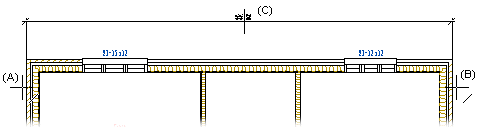
- Select Modeling | Connection |
 Distance.
Distance. - Select a line or a point on the wall (A). The cursor's line or point symbol indicates which elements you can select.
- Select a line or a point on the second wall (B).
- Select the location of the distance dimension (C).
Edit the constraint as follows:
- Do one of the following:
- Double-click the distance dimension, and enter a new value in a dialog box.
- Enter a new value in the field on the mini toolbar. The mini toolbar is displayed when
you click a dimension constraint, and move the cursor up and to the right from the
clicking point.
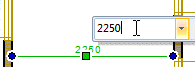
- Select the distance dimension, right-click to open the context-sensitive menu and select Properties. Type a new value in a dialog box.
 Note
Note
- You can define the position of a wall to be fixed by selecting the constraint Position fixed for it. When you change the value of the distance constraint, the fixed wall will remain in place and the wall connected to it with the constraint will move.
