Add a Coincidence Constraint
General
- Planar surfaces are coincident when they are on the same space plane.
- The lines (segments) are coincident when they lie on the same line passing through space.
- The points are coincident when they overlap.
- A point is coincident to a line when the point is on the same spatial line as the line (segment) or on the same arc or extension of the arc.
- If the result is not desired, you can flip the Coincidence constraint, if the coincidence is applied to a surface.
Add a coincidence constraint between parts
- On the
 tab, in the Constraints group, select
tab, in the Constraints group, select  Add coincidence constraint.
Add coincidence constraint. - Select a face, line, or a point from the first part.
- Select a face, line, or a point from the second part.
- The program moves the parts to the location defined by the constraint.
- If the position of the parts is not satisfactory, you can select the function from the auxiliary menu:
 Flip previous constrain.
Flip previous constrain. - Continue repeating steps 1 ... 4 until all the desired constraints have been added.
- Stop adding the coincidence constraint:
- Select another function.
- Press the Esc key.
- Press the V key (Confirm).
- Select the context-sensitive function
 OK.
OK. - Click the middle mouse button.
Note:
- You can also use this function by first selecting the two parts, and then
- The ribbon bar function
 Coincidence or
Coincidence or - The context-sensitive function Constraints >
 Coincidence.
Coincidence. - Select the second part Ctrl+left mouse button.
- The ribbon bar function
- You can define a constraint as configuration-specific by selecting the constraint and then selecting the context-sensitive menu function Edit.
- Zoom the part view by the Z key to select an element. Zoom all by pressing the A key.
- Move a part by moving the cursor onto a part, then moving the mouse while holding down the left mouse button.
Example 1: Parts connected with three face coincidence constraints
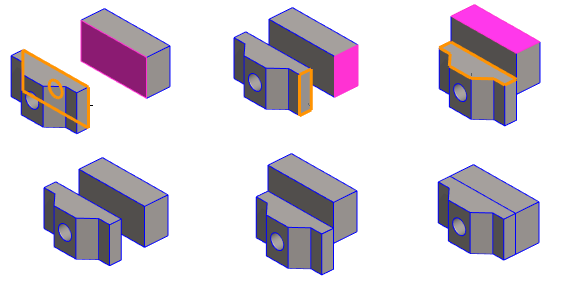
Example 2: Parts connected with two line coincidence constraints
- This solution is a little faster to do than the previous one.
- If you are designing a complicated product automation system, prefer this way when adding coincidence constraints.


